Summary
YouTube changed how creators add captions and descriptive audio to videos. The old “Subtitles” tab is gone. Now you'll find everything under “Languages” in YouTube Studio. This post shows where to find the new tools, how to use them, and why they matter for accessibility. It also explains how these changes affect your workflow and what to do to keep your content inclusive and easy to understand.
YouTube has updated its Studio interface. And the changes affect how creators add and manage captions. What used to be under “Subtitles” is now under “Languages.” While this shift introduces friction, there’s also progress. YouTube now supports descriptive audio tracks.
This post walks through the updated workflow, explains what’s changed, and explores how to use the new Descriptive Audio upload tool.
Note: You may not have the update yet. Some people will still see “Subtitles” instead of “Languages.”
YouTube subtitles editor: What’s changed
Previously, captions lived under the “Subtitles” tab in YouTube Studio. It was simple: Go to YouTube Studio, select Subtitles, and manage your captions. That’s it.
Now, captions sit under “Languages.” The likely reason? To support the new Descriptive Audio tool. This lets creators upload a separate audio track with spoken descriptions of visual content for blind and low-vision audiences, or anyone not watching the screen.
While captions and audio descriptions can contain multiple languages, the “Languages” label isn’t intuitive for creators managing accessibility workflows. When essential tools get buried behind vague labels and extra steps, creators lose time. It could potentially sacrifice access for audiences.
What is descriptive audio?
Descriptive audio, also called audio description and AD, is a separate audio track that narrates visual elements of a video. It’s designed for blind and low-vision audiences. It’s also useful for anyone listening without watching, like someone driving or multitasking.
A descriptive audio track typically includes descriptions of:
- Meaningful actions.
- Settings and scene changes.
- On-screen text.
- Facial expressions.
- Visual cues are not conveyed through dialogue.
Adding descriptive audio support is an important step toward inclusive media. It gives creators a way to serve a broader audience and meet accessibility standards.
How viewers access audio descriptions
To hear the AD track, viewers must switch the audio from “English original” to “English descriptive.” This replaces the original audio. So, if the descriptive track only contains narration, viewers won’t hear the original dialogue or sound. Creators need to plan for this before producing the video.
In my own workflow, I use audio descriptions with ABLE Player. For this process, I upload an AD track similar to a caption VTT file. ABLE Player pauses the video during audio descriptions, which helps manage timing and cognitive load.
How to access captions and descriptive audio in YouTube Studio
Here’s a step-by-step guide to navigating the new interface.
1. Open YouTube Studio dashboard.
Log into your YouTube Studio account and go to the Studio dashboard.
2. Select “Languages.”
Instead of “Subtitles,” look for the “Languages.” This is where the captions and audio description tracks now live.
3. Choose your video.
Select the title of the video you want to edit.
Tip: If you only need to edit captions, select “Edit Subtitles” here saves you a step.
4. Select Pencil icon.
This opens a new page with three options:
- Automatic subtitles
- Manual subtitles
- Descriptive audio
5. Manage manual subtitles
To edit or download your manually created captions:
- Select the vertical three dots next to “Manual subtitles.” (Three dots are below the one for “Automatic subtitles” and hidden behind the options.)
- Options include:
- Edit
- Delete
- Rename
- Download (SRT, SBV, and VTT file formats available)
How to work with automatic captions and descriptive audio
Once you’ve accessed the video’s language settings, you’ll see options to manage automatic captions and upload descriptive audio.
Edit automatic captions
Automatic captions can save time as long as they’re edited. Not all videos generate them, especially if the audio quality is subpar or music-heavy.
To edit YouTube’s auto-generated captions:
- Select the three dots next to “Automatic subtitles.”
- Select “Duplicate” and “edit.”
- Clean up the automatic captions.
Upload descriptive audio
Descriptive audio is a separate recording. Ideally, the audio descriptions go in the pauses during the video. Some creators produce two versions: one with AD and one without.
To upload a descriptive audio track to YouTube:
- Select “Add” next to “Descriptive audio.”
- Select “Select File.”
- Select the audio file and “Open.”
- Select “Publish.”
This process may not work well depending on the video. Some creators produce two different videos. One with audio descriptions and one without.
Note: You can’t trim or adjust the timing of secondary audio tracks in the editor. The AD track must match the video length. Also, it completely replaces the original video, so plan with that in mind.
Audio description tips for creators
If you’re new to audio description, here are questions to guide your workflow:
- What visual elements need narration? What is important to know if you’re not watching the video?
- Can you script the video to naturally include AD?
- Will you create pauses or pause the video during AD?
- Do you create two videos, one with AD and one without?
I’ve seen video where both the audio and audio descriptions had captions. It was cognitive overload. Unless carefully planned liked I did with my TEDx Talk, it’s a lot for a viewer to manage.
Until you refine your AD workflow, consider adding the AD transcript to your post with the video.
Here are workflow tips for creators as they navigate the captions and descriptive audio workflow:
- Document your steps. A quick-reference guide (or sharing this post) can save time.
- Always edit automatic captions. They’re a starting point, not a final product.
- Label your tracks. Make it clear which track is the AD track.
- Share feedback. Platforms need input from creators and viewers who rely on these tools.
Currently, YouTube Help offers limited guidance on descriptive audio. I found a small guide on multi-language audio. This may explain the shift to “Languages.” But it doesn’t justify the added complexity.
Accessibility needs clarity, not complexity
Descriptive audio is a welcome addition. But it shouldn’t come at the cost of usability. Captions provide access. They deserve clarity, not confusion.
If you build for access, build for use.
If you build for creators, build for workflow.
If you build for inclusion, don’t bury the basics.
Accessibility isn’t optional. It’s strategic.
If your videos, emails, or digital content aren’t accessible, you’re not just excluding people. You’re losing leads, trust, and credibility.
Most access gaps come from small, fixable issues: low-contrast text, missing captions, unclear workflows. I help teams spot those breakdowns and build systems that work for everyone.
Let’s make your content clear, inclusive, and conversion-ready.
Connect with me or email info@meryl.net to start the conversation.


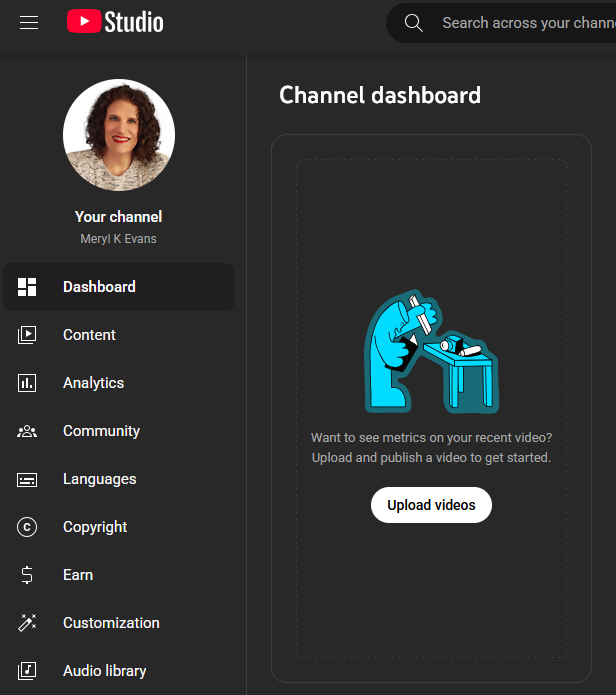
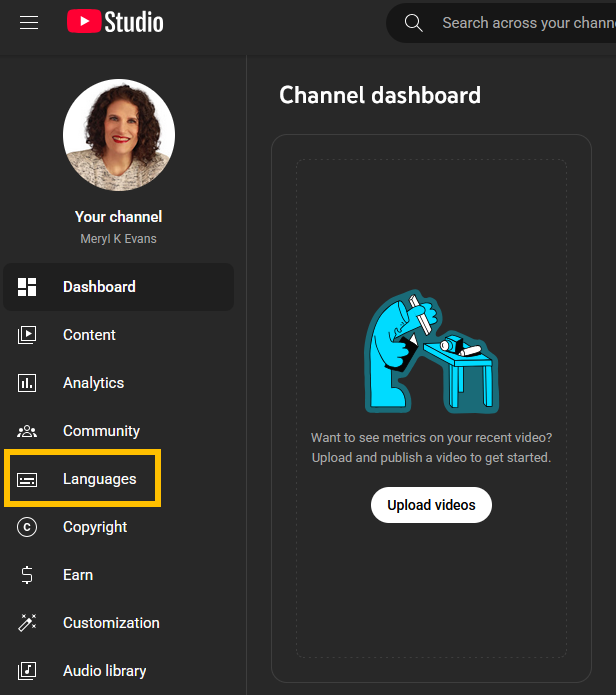
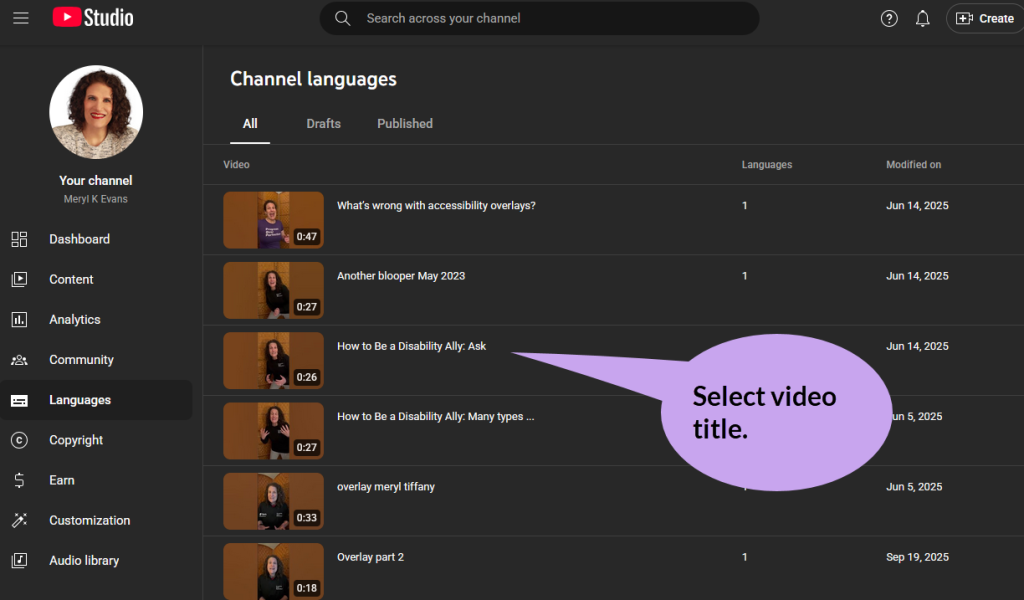
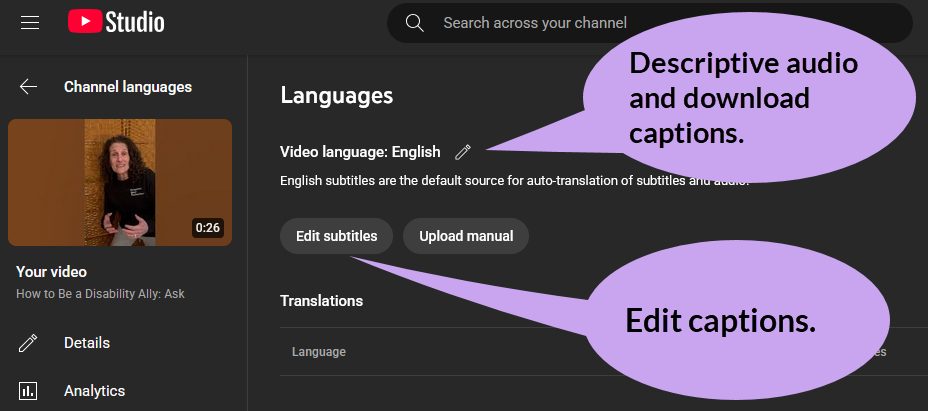

1 thought on “YouTube Studio Update: Where to Find Captions and Add Audio Description”